Beyond the Cloud: Feature Face-Off - Part IV
Broadcom's VMware acquisition changed the game—not just pricing, but the entire virtualization landscape. This deep-dive comparison reveals that Windows Server 2025 delivers 90% of VMware's capabilities at 30% of the cost—but the devil is in the remaining 10%.
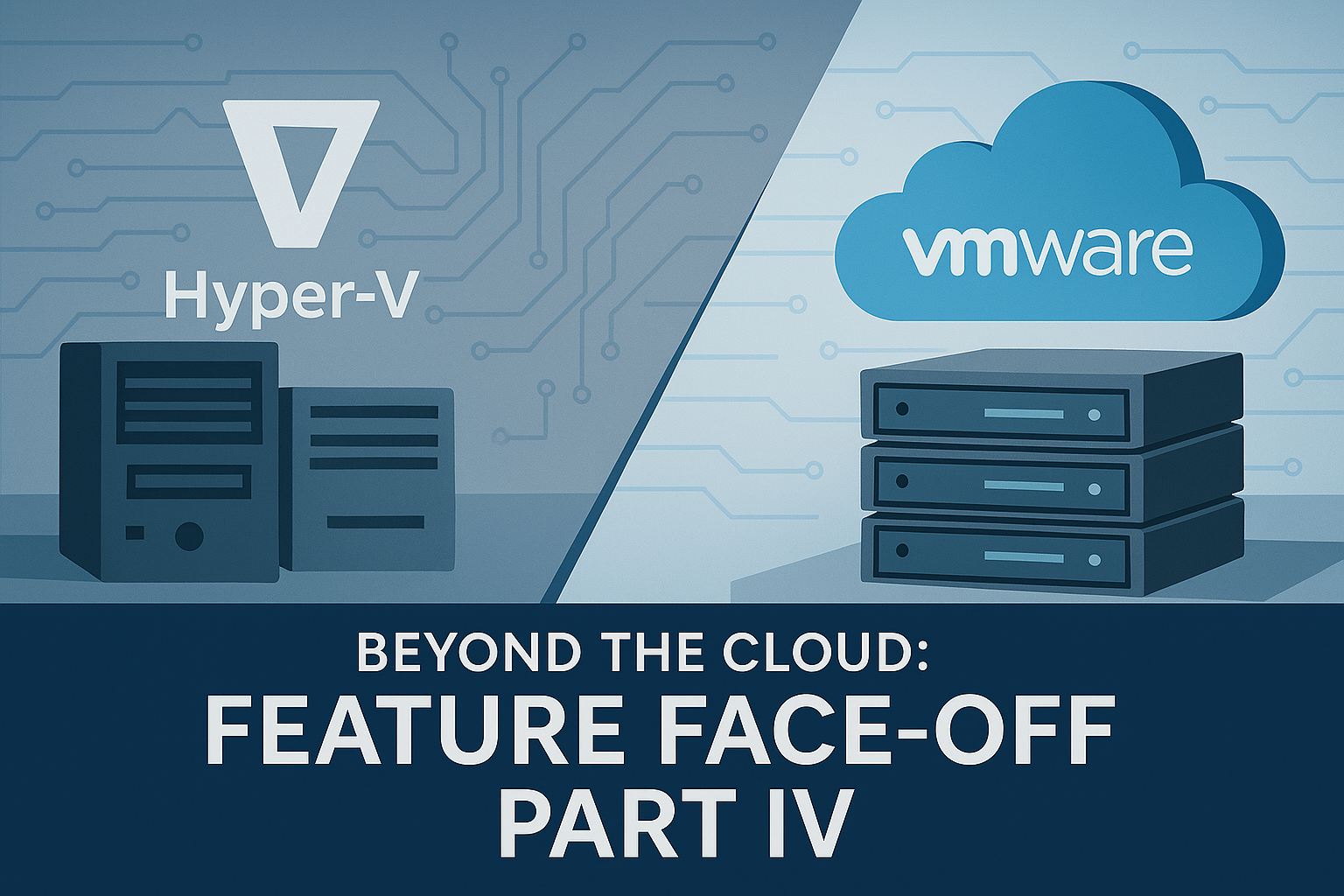
The Enterprise Reality Check
As we’ve established in previous posts, the post-Broadcom VMware landscape has fundamentally shifted the conversation around enterprise virtualization. No longer can organizations simply renew their vSphere licenses and move on—pricing has increased dramatically, licensing models have changed, and many customers are being pushed toward VMware Cloud Foundation whether they need all its components or not.
But beyond cost considerations lies a critical question: Does Windows Server Failover Clustering with Hyper-V actually deliver the enterprise features that keep VMware entrenched in so many data centers?
This isn’t about theoretical capabilities—it’s about real-world features that IT decision-makers and architects need to evaluate when considering a platform migration. We’ll examine each major enterprise capability across three scenarios:
- Windows Server 2025 Failover Clustering (WSFC) with Hyper-V
- VMware vSphere as it exists today (pre-VCF 9 migration)
- VMware Cloud Foundation 9.0 as the future direction Broadcom is pushing
The goal is to provide IT leaders with an honest assessment of where feature gaps exist, where Windows Server excels, and what trade-offs organizations need to consider.
Series Navigation
- Introduction: Beyond the Cloud: Rethinking Virtualization Post-VMware
- Part I: Beyond the Cloud: CapEx vs Subscription TCO Analysis
- Part II: Beyond the Cloud: 2025 Virtualization Licensing Guide
- Part III: Beyond the Cloud: Hardware Considerations
- Part IV: Feature Face-Off - Does Hyper-V Meet Enterprise Needs? (This Post)
Table of Contents
- Three-Way Feature Comparison
- Executive Summary
- Core Virtualization Features
- Enterprise Capabilities
- VMware Cloud Foundation 9.0
- Decision Framework
- Migration Timeline and Effort
- Common Migration Pitfalls
- The Verdict: Feature Parity
- Real-World Perspective
- Unique Features Comparison
- Conclusion: Your Next Steps
1. Three-Way Feature Comparison: Today’s Landscape
The Big Picture: Before diving into technical details, let’s establish where each platform stands today. This comparison focuses on capabilities available right now, not roadmap promises.
How to Read This: This table shows core virtualization capabilities across our three scenarios. Pay attention to areas marked as advantages or gaps, but remember: gaps don’t automatically disqualify a platform—they need to be weighed against cost and complexity.
What This Tells Us: Windows Server 2025 has closed many traditional gaps while VMware maintains advantages in specific areas. The question becomes whether the remaining advantages justify the cost premium.
Before diving into specific capabilities, let’s establish the baseline comparison across our three platforms:
| Feature Category | Windows Server 2025 + Hyper-V | VMware vSphere 8.x | VMware Cloud Foundation 9.0 |
|---|---|---|---|
| Live Migration/vMotion | Live Migration (SMB3, compression, cross-version) | vMotion (real-time, cross-host) | Enhanced vMotion, container support |
| DRS/Dynamic Optimization | SCVMM Dynamic Optimization (scheduled, PowerShell) | DRS (real-time, policy-driven) | Enhanced DRS, cross-cluster |
| Fault Tolerance | Cluster failover, app-level HA, no FT | FT (zero-downtime, lock-step) | Enhanced FT, container support |
| Cluster-Aware Updating/vLCM | Cluster-Aware Updating (CAU, rolling patching) | vLCM (lifecycle, patching) | Unified vLCM, automated patching |
| Storage Spaces Direct/vSAN | S2D (native HCI, Storage Replica, no add-on) | vSAN (mature HCI, add-on license) | vSAN (bundled, enhanced) |
| NSX/SDN | SDN, HNV, basic micro-segmentation | NSX-T (advanced SDN, micro-seg) | Integrated NSX, unified policies |
| Backup APIs (CBT/VSS) | VSS, PowerShell, Azure APIs, native integration | CBT, vSphere APIs, VADP framework | Enhanced APIs, unified integration |
| Application-level HA | SQL AG, app clustering, VM monitoring | App HA, FT, VM monitoring | Enhanced app-level HA |
| Hybrid/Cloud Integration | Azure Arc, Azure Backup, hybrid management | Limited, vCloud Director | Enhanced hybrid, cloud console |
| Licensing Model | Perpetual/subscription, included features | Perpetual/subscription, add-ons | Subscription only, bundled stack |
| Resource Management | Native clustering + SCVMM Dynamic Optimization | DRS (Distributed Resource Scheduler) | Enhanced DRS with unified management |
| High Availability | Live Migration + Cluster failover + CAU | vMotion + HA + FT + vLCM | Enhanced FT with container support |
| GPU Virtualization | GPU-P (GPU Partitioning) + DDA + Live Migration | vGPU + DirectPath I/O + vMotion | Enhanced GPU virtualization |
| Memory Management | Dynamic Memory + Hot-Add/Remove + NUMA Opt. | Memory Hot-Add + vNUMA + TPS | Enhanced memory management |
| Disaster Recovery | Azure Site Recovery + Storage Replica + WAC | vSphere Replication + SRM | Integrated DR with automation |
| Networking | SDN + Windows NLB + HNV | NSX-T + NSX Advanced LB | Integrated NSX, simplified deploy |
| Management Tools | WAC (free) + SCVMM + Arc integration | vCenter + vLCM | VCF Operations unified console |
| Automation | PowerShell DSC + ARM + Bicep + Terraform | vRealize Automation + Terraform + PowerCLI | Enhanced automation, unified mgmt |
| Security | Guarded Fabric + Shielded VMs + JEA | vSphere encryption + secure boot | Enhanced security, unified policies |
| Scalability | 64 hosts/cluster, 240TB VM RAM, 2048 vCPUs | 96 hosts/cluster, 24TB VM RAM, 768 vCPUs | Enhanced scaling, unified mgmt |
The key insight here is that while VMware has traditionally held feature advantages in certain areas, Windows Server 2025 has closed many gaps while introducing capabilities that VMware doesn’t match.
1.1 Technical Specifications Comparison
| Specification | Windows Server 2025 + Hyper-V | VMware vSphere 8.x | VMware Cloud Foundation 9.0 |
|---|---|---|---|
| Max VM Memory | 240TB | 24TB | 24TB |
| Max vCPUs per VM | 2,048 | 768 | 768 |
| Max Host Memory | 4PB | 24TB | 24TB |
| Cluster Scaling | 64 hosts per cluster | 96 hosts per cluster | 96+ hosts with enhanced management |
| Hypervisor Type | Bare-metal (Hyper-V role) | Bare-metal (ESXi) | Bare-metal (ESXi) |
| GPU Support | GPU-P with Live Migration support | Dynamic DirectPath I/O | Enhanced GPU virtualization |
2. Executive Summary
The Business Reality: With Broadcom’s 200-400% VMware price increases, organizations face a critical decision: absorb massive cost increases or migrate to alternatives. This analysis shows Windows Server 2025 with Hyper-V delivers 80-90% of VMware’s functionality at 30-50% of the cost.
Key Decision Points:
- If you can afford 200-400% price increases AND require VMware’s unique features (FT, real-time DRS): Stay with VMware
- If you need cost optimization AND can accept 15-25 second failover times: Migrate to Windows Server
- Migration ROI: Most organizations see payback within 12-18 months
The 80/20 Rule: 80% of organizations use less than 30% of VMware’s advanced features while paying for the entire suite. Windows Server covers the core requirements: high availability, automation, and reliable backup.
Bottom Line: Unless you specifically need zero-downtime Fault Tolerance or manage 1000+ hosts with complex automation, Windows Server 2025 provides enterprise-grade virtualization without subscription lock-in.
💰 Quick Cost Impact Calculator
Your Current VMware Annual Spend: $__________
Under Broadcom Pricing (3x current): $__________
Windows Server Alternative: $__________ (~30-50% of current)
Potential Annual Savings: $__________
💡 If savings exceed $100K/year → Immediate evaluation recommended
3. Core Virtualization Features
The core capabilities that define enterprise virtualization: automated resource management, high availability during failures, and data protection. These fundamentals determine whether a platform can handle production workloads reliably and cost-effectively.
3.1 Distributed Resource Management: DRS vs Dynamic Optimization vs Native Clustering
Why This Matters: Resource management separates enterprise platforms from basic hypervisors. VMware’s DRS commands premium pricing, but does its sophistication justify 200-400% higher costs compared to Windows Server’s automation capabilities?
What You’ll Learn:
- How VMware DRS actually works vs. the marketing claims
- Windows Server’s Dynamic Optimization capabilities and limitations
- When the gap matters and when it doesn’t for your environment
- Cost-benefit analysis of “good enough” vs. “perfect”
Decision Impact: Understanding these trade-offs helps determine if you need VMware’s sophistication or if Windows Server’s approach meets your SLAs.
3.1.1 VMware DRS: The Gold Standard (Today)
VMware’s Distributed Resource Scheduler remains one of vSphere’s most compelling features:
- Automatic load balancing: Continuously monitors cluster resource utilization and moves VMs to optimize performance
- Real-time optimization: Makes placement decisions based on current CPU, memory, and storage utilization
- Policy-driven placement: Allows administrators to set rules for VM placement and resource allocation
- Predictive analytics: Uses historical data to anticipate resource needs
VMware DRS Strengths:
- Mature algorithms refined over 15+ years
- Extensive customization options and policies
- Integration with other VMware features (HA, vMotion)
- Large ecosystem of management tools
3.1.2 Windows Server: Dynamic Optimization and Native Intelligence
Windows Server approaches resource management through multiple complementary mechanisms:
System Center Virtual Machine Manager (SCVMM) Dynamic Optimization:
- Scheduled resource balancing (typically runs every 10 minutes to several hours)
- Power Optimization: Automatic host power management similar to VMware DPM
- Configurable optimization goals (resource utilization, power efficiency, etc.)
- Integration with Windows Server Failover Clustering
- PowerShell-based automation and customization
Native Windows Server 2025 Clustering Enhancements:
- Improved cluster-aware workload placement
- Enhanced memory and CPU optimization
- Better integration with Storage Spaces Direct
- PowerShell-based automation capabilities
Real-World Performance: While SCVMM’s Dynamic Optimization isn’t as real-time as VMware DRS, it provides several advantages:
- Scheduled resource balancing at regular intervals (not continuous)
- Power optimization to reduce energy costs
- Customizable policies for workload placement
- Integration with Windows Server clustering and automation tools
- Ability to extend with custom automation if desired, but scripting is not required for most environments
3.1.3 VCF 9.0: Enhanced DRS with Unified Management
VMware Cloud Foundation 9.0 promises enhanced DRS capabilities:
- Cross-cluster optimization: DRS decisions across multiple vSphere clusters
- Unified licensing management: Dynamic license allocation based on workload needs
- Container-aware scheduling: DRS optimization for containerized workloads
- Enhanced telemetry: Better data collection for optimization decisions
The Trade-off Analysis:
| Capability | Windows Server + SCVMM | VMware vSphere DRS | VCF 9.0 DRS |
|---|---|---|---|
| Automation Level | Scheduled/policy-based | Real-time continuous | Enhanced real-time |
| Customization | PowerShell + policies | GUI + API policies | Unified policy management |
| Cost | Included with System Center | Included with Enterprise Plus | Subscription required |
| Learning Curve | Moderate (PowerShell knowledge helpful) | Low (mature GUI) | Low (unified interface) |
Bottom Line: For most organizations, SCVMM’s Dynamic Optimization combined with custom PowerShell automation provides 80-90% of DRS functionality at a significantly lower cost. The question becomes whether that remaining 10-20% of real-time optimization justifies VMware’s pricing premium.
3.1.4 🎯 DRS vs Dynamic Optimization: The Bottom Line
VMware DRS Wins When:
- You need real-time optimization across 100+ hosts
- Your environment has highly variable workloads
- You have complex placement policies and affinity rules
- Immediate resource balancing is critical to operations
Windows Server Works When:
- Scheduled optimization (every 10-30 minutes) meets your needs
- You can invest time in PowerShell automation
- Cost savings outweigh optimization sophistication
- You prefer predictable, policy-driven resource management
Reality Check: 80% of organizations would never notice the difference between DRS and SCVMM Dynamic Optimization in daily operations. The question is whether the remaining 20% of sophistication justifies 200-400% higher costs.
While resource optimization keeps your VMs running efficiently, high availability ensures they keep running when hardware fails. This is where the philosophical differences between Microsoft and VMware become most apparent—and where the cost justification becomes critical.
3.2 High Availability: Fault Tolerance vs Live Migration and Clustering
Why This Matters: The difference between zero-downtime failover and 15-25 second restart defines the philosophical gap between VMware and Windows Server. Understanding when this difference matters—and when it doesn’t—is crucial for cost-benefit decisions.
Decision Impact: Understanding availability trade-offs helps determine if you need VMware’s unique FT capability or if Windows Server clustering meets your SLA requirements.
3.2.1 VMware Fault Tolerance: Zero-Downtime Promise
VMware’s Fault Tolerance represents the pinnacle of high availability for virtual machines:
How FT Works:
- Creates a synchronized secondary VM on a different host
- Lock-step execution ensures zero data loss
- Instant failover with no downtime or data loss
- Transparent to applications and users
The Key Architectural Difference: VMware FT achieves 0-second failover because the secondary VM is already running in lockstep with the primary. When the primary host fails, the secondary VM instantly becomes the primary - there’s no startup time because it was already executing.
⚠️ FT Licensing and Cost Reality:
Licensing Requirements:
- VMware vSphere Enterprise Plus required - FT is not available in lower-tier licenses
- Post-Broadcom pricing: $4,500+ per CPU for Enterprise Plus (up from ~$1,500)
- VCF subscription: FT included but requires full VCF stack subscription
Resource and Cost Impact:
FT Resource Consumption Example:
- Application requirement: 4 vCPU, 16GB RAM
- Primary VM: 4 vCPU, 16GB RAM
- Secondary VM: 4 vCPU, 16GB RAM (always running)
- Network bandwidth: 10-20% of host bandwidth for synchronization
- Total cluster resources: 8 vCPU, 32GB RAM for one logical workload
- Cost multiplier: 2x hardware resources + Enterprise Plus licensing
When FT Cost is Justified:
- Financial trading systems where seconds of downtime = millions in losses
- Manufacturing control systems where any interruption stops production
- Emergency services dispatch systems with life-safety implications
- Regulatory environments explicitly requiring zero-downtime capabilities
FT Technical Limitations:
- VM restrictions: Complex multi-vCPU VMs may not support FT
- Storage limitations: Certain storage configurations incompatible with FT
- Network overhead: Significant bandwidth consumption between hosts
- Snapshots: FT VMs cannot use VM snapshots
- Performance impact: 20-50% performance overhead typical
3.2.2 Windows Server: Live Migration and Enhanced Clustering
Windows Server 2025 approaches high availability through multiple mechanisms:
Live Migration Enhancements:
- Compression and SMB3 transport for faster migrations
- Storage migration alongside compute migration
- Cross-version live migration support
- Enhanced network optimization
The Architectural Difference: Unlike VMware FT, Windows Server clustering does not run duplicate VMs. Instead, when a host fails:
- Detection phase: Cluster heartbeat detects the failed node
- Decision phase: Cluster determines which VMs to restart and where
- Startup phase: VMs start from their last saved state on surviving nodes
This approach uses significantly fewer resources but requires time for the restart process.
Windows Server 2025 Failover Performance:
Planned Maintenance (Live Migration):
- Downtime: Near-zero (1-3 seconds)
- Process: VM state transferred while running
- Use case: Maintenance, load balancing
Unplanned Node Failure:
- Detection: ~10 seconds (default heartbeat settings)
- VM Restart: 5-15 seconds
- Total failover: 15-25 seconds typical
Tuned Cluster Settings (Aggressive):
- Detection: 5 seconds (SameSubnetThreshold = 5)
- VM Restart: 5-10 seconds
- Total failover: 10-15 seconds
Default Cluster Configuration: Default heartbeat settings: 1 second between heartbeats, 10 missed heartbeats (~10 second detection).
Failover Clustering Improvements:
- Cluster-Aware Updating (CAU): Automated patching with minimal downtime
- Enhanced quorum options and witness configurations
- Improved storage fault tolerance
- Better integration with cloud services via Azure Arc
New in Windows Server 2025:
- GPU partitioning with HA support: VMs using GPU partitions can now failover between cluster nodes
- Workgroup clusters: Simplified clustering without Active Directory requirements
- Enhanced resilience: Improved handling of network partitions and storage outages
3.2.3 Real-World HA Scenarios Comparison
Scenario 1: Database Server Protection
VMware Approach:
Primary: SQL Server VM with FT enabled
Secondary: Lock-step secondary VM
Failover: Instant (0 downtime)
Performance Impact: 30-40% overhead
Windows Server Approach:
Primary: SQL Server in Always On Availability Group
Secondary: Cluster-aware SQL instance on another node
Failover: 15-25 seconds typical
Performance Impact: <5% overhead
Scenario 2: Application Server Farm
VMware Approach:
Multiple VMs with HA policies
DRS handles load balancing
vMotion for maintenance
FT for critical components only
Windows Server Approach:
Multiple VMs in cluster with anti-affinity
Dynamic Optimization for load balancing
Live Migration for maintenance
Application-level clustering where needed
3.2.4 The HA Reality Check
VMware FT Advantages:
- True zero-downtime failover
- Transparent to applications
- No application-level configuration required
Windows Server Advantages:
- Lower performance overhead
- More scalable (no vCPU limitations)
- Application-aware clustering options
- Significantly lower licensing costs
The Enterprise Decision: For 99% of workloads, Windows Server’s clustering and Live Migration provide sufficient availability with much lower overhead and cost. VMware FT remains valuable for the 1% of workloads that absolutely cannot tolerate any downtime, but organizations must weigh this against the performance and cost implications.
3.2.5 🎯 High Availability: The Bottom Line
VMware FT Required When:
- Applications absolutely cannot tolerate any downtime (not even 15-25 seconds)
- Zero data loss is mandatory with no application-level protection
- Regulatory requirements mandate continuous operation
- You can accept 30-50% performance overhead for zero downtime
Windows Server Clustering Works When:
- 15-25 second failover times meet your SLA requirements
- Application-level clustering can complement VM-level HA
- Performance overhead must be minimized
- Cost optimization is a priority
Reality Check: Most “critical” applications can actually tolerate brief failover windows when properly designed. The question isn’t whether VMware FT is impressive (it is), but whether your specific workloads justify the cost and complexity.
🤔 Quick Decision Check
Ask yourself: “What would actually happen if this VM was unavailable for 20 seconds during a planned maintenance window?” If the answer is “users would notice but business would continue,” Windows Server clustering is likely sufficient.
3.2.6 Storage Performance Comparison
| Metric | Storage Spaces Direct | vSAN | Impact |
|---|---|---|---|
| Sequential Read IOPS | 2.5M+ per cluster | 2M+ per cluster | Comparable |
| Sequential Write IOPS | 1.5M+ per cluster | 1.8M+ per cluster | vSAN slight edge |
| 4K Random Read | 750K IOPS | 850K IOPS | 13% difference |
| 4K Random Write | 450K IOPS | 500K IOPS | 11% difference |
| Latency (sub-ms) | 0.5-0.8ms average | 0.3-0.5ms average | vSAN lower latency |
| Network Requirements | 10Gb minimum, 25Gb recommended | 10Gb minimum, 25Gb recommended | Same |
Real-World Impact: For most workloads, both platforms deliver sufficient performance. vSAN’s advantage becomes noticeable only in extreme IOPS scenarios.
While availability keeps your applications running, backup and recovery ensure you can restore them when things go wrong. The backup ecosystem has evolved significantly, with cloud integration becoming a major differentiator.
3.3 Backup Ecosystem: Integration and Tooling
Why This Matters: Platform-native backup integration determines operational complexity and total cost. Windows Server’s VSS and Azure integration versus VMware’s CBT and vSphere APIs create different cost and capability profiles that affect long-term data protection strategy.
Decision Impact: Understanding backup ecosystem differences helps evaluate total cost of ownership and operational complexity for your data protection strategy.
3.3.1 Current Backup Landscape
The backup ecosystem has evolved to support multiple virtualization platforms, but integration depth varies:
Enterprise Backup Vendors Supporting Both Platforms:
| Vendor | VMware Integration | Hyper-V Integration | Unique Advantages |
|---|---|---|---|
| Veeam | Native vSphere APIs, CBT | Hyper-V VSS, native APIs | Excellent VM-level recovery, Instant Recovery |
| Commvault | Full vSphere integration, IntelliSnap | Complete Hyper-V support, VSS integration | Enterprise data management, compliance features |
| Azure Backup | Limited (via agents) | Native integration | Cloud-native, cost-effective, Arc integration |
| Rubrik | Deep vSphere integration | Hyper-V support | Scale-out architecture, policy automation |
| Cohesity | VMware APIs | Hyper-V APIs | Converged secondary storage, analytics |
3.3.2 Hyper-V Backup Advantages
Native Integration Benefits:
- Volume Shadow Copy Service (VSS): Deep Windows integration for application-consistent backups
- Azure Backup integration: Seamless cloud backup with Arc-enabled servers and native Hyper-V support
- PowerShell automation: Extensive scripting capabilities for custom backup workflows
Modern Enterprise Backup Solutions:
Microsoft Native Options:
- Azure Backup - Cloud-native backup with hybrid capabilities, excellent Hyper-V integration
- Azure Site Recovery - Disaster recovery as a service with automated failover
- Windows Server Backup - Basic local backup (limited enterprise use)
Enterprise Backup Leaders:
Veeam Backup & Replication:
- Market leader for virtualized environments with excellent Hyper-V support
- Native VSS integration for application-consistent backups
- Instant VM Recovery and SureBackup verification
- Comprehensive PowerShell automation capabilities
- Strong cloud integration (Azure, AWS, Google Cloud)
Commvault Complete Backup & Recovery:
- Enterprise-grade data management platform with mature Hyper-V integration
- Comprehensive IntelliSnap technology for hardware snapshot management
- Advanced deduplication and compression capabilities
- Robust compliance and legal hold features
- Extensive API framework for custom integrations
- Strong support for complex multi-site environments
Other Notable Solutions:
- Rubrik - Modern cloud-native backup with strong API automation
- Cohesity - Converged secondary storage platform with analytics capabilities
- Veritas NetBackup - Legacy enterprise solution (declining market share)
Key Considerations:
- Most enterprises use Veeam or Commvault rather than legacy Microsoft DPM
- Azure Backup provides excellent hybrid cloud integration for Windows environments
- Third-party solutions often provide better features than basic native Microsoft tools
- Backup vendor support for Hyper-V is mature and comparable to VMware support
3.3.3 VMware Backup Evolution
Traditional VMware Backup:
- Mature third-party ecosystem
- vSphere APIs for Changed Block Tracking (CBT)
- Extensive tooling and automation
- Well-established best practices
VCF 9.0 Backup Considerations:
- Enhanced APIs in vSphere+ subscriptions
- Tighter integration with VMware Cloud services
- Potential changes to third-party tool compatibility
- Subscription-based feature access
3.3.4 Cost and Complexity Analysis
Windows Server Backup TCO:
Azure Backup (hybrid): $5-20/month per VM
Veeam Backup & Replication: $1,500+ per socket
Commvault Complete: $2,000+ per socket
Windows Server Backup: Included (basic features)
Total 5-year cost: $20,000-40,000 (typical environment)
VMware Backup TCO:
vSphere+ subscription: $150/core/year
Third-party backup tool: $2,000+ per socket
Management overhead: Additional complexity
Total 5-year cost: $75,000-150,000 (same environment)
3.3.5 Backup Ecosystem Verdict
Windows Server Advantages:
- VSS (Volume Shadow Copy) deep Windows integration - Application-consistent backups without agent complexity
- Native Azure Backup integration - Seamless hybrid cloud backup with Arc-enabled servers
- Extensive PowerShell automation capabilities - Custom workflows and enterprise automation
- Lower total cost of ownership - No per-socket licensing restrictions
- Simplified licensing - Most backup solutions priced per VM or capacity, not sockets
VMware Advantages:
- Changed Block Tracking (CBT) for efficient incrementals - More efficient backup operations
- vSphere APIs for comprehensive backup integration - Deep platform integration
- Broader third-party ecosystem support - More mature tooling ecosystem
- Proven at massive scale - Extensive enterprise deployments and best practices
3.3.6 Backup Integration Comparison
Windows Server Backup Integration:
- Application Consistency: VSS provides deep Windows application integration
- Cloud Integration: Native Azure Backup, Site Recovery, and Arc management
- Automation: PowerShell-based scripting and custom workflows
- Enterprise Reality: Most organizations use Veeam or Commvault, not Microsoft DPM
VMware Backup Integration:
- Efficiency: CBT enables faster incremental backups
- API Maturity: Comprehensive vSphere APIs for backup vendors
- Ecosystem: Extensive third-party tool support and integration
- Operational: Well-established procedures and enterprise tooling
Migration Consideration: Most enterprise backup solutions support both platforms equally well. The primary decision factors become cost, cloud integration requirements, and operational familiarity rather than technical capabilities.
VMware Advantages:
- Mature third-party ecosystem
- Proven at massive scale
- Advanced features in enterprise tools
- Established operational procedures
Migration Consideration: Most enterprise backup solutions support both platforms equally well. The primary decision factors become cost, cloud integration requirements, and operational familiarity.
3.3.7 Hybrid Platform Strategies
During Migration Transition: Organizations don’t need to choose immediately between all-VMware or all-Windows Server. Consider these hybrid approaches:
Workload-Based Strategy:
- Critical Apps: Keep on familiar VMware platform initially
- New Workloads: Deploy on Windows Server for immediate cost savings
- Development/Test: Migrate first for learning and process refinement
- Batch Applications: Early migration candidates with simple dependencies
Infrastructure-Based Strategy:
- Primary Data Center: Gradual VMware to Windows Server migration
- DR Site: Implement Windows Server for cost-effective disaster recovery
- Branch Offices: Windows Server for simplified management
- Cloud Extensions: Azure integration for hybrid scenarios
Timeline-Based Strategy:
- Year 1: Pilot projects and team training
- Year 2: Non-critical production workloads
- Year 3: Mission-critical application migration
- Year 4+: Complete transformation and optimization
4. Enterprise Capabilities
Beyond core virtualization lies enterprise differentiation: security frameworks, storage architecture, networking sophistication, and operational management. These capabilities determine platform suitability for regulated environments, large-scale operations, and complex enterprise requirements.
4.1 Security: Guarded Fabric vs vSphere Security Features
4.1.1 Hyper-V Guarded Fabric: Microsoft’s Security Advantage
Windows Server’s Guarded Fabric represents one area where Microsoft has a clear technical advantage over VMware:
Shielded VMs Capabilities:
- BitLocker disk encryption: Automatic VM disk encryption with virtual TPM
- Secure boot enforcement: Guaranteed secure boot with policy enforcement
- Admin protection: VMs protected even from fabric administrators
- Virtual TPM 2.0: Full TPM functionality for VMs
- Host Guardian Service (HGS): Centralized attestation and key protection
- Just Enough Admin (JEA): Role-based constrained administration for enhanced security
Security Architecture Benefits:
Host Attestation → HGS Validation → Key Release → VM Boot
↓ ↓ ↓ ↓
TPM 2.0 Trust Policy Compliance Secure Keys Protected VM
4.1.2 VMware vSphere Security
Current vSphere Security Features:
- VM Encryption: VM disk and memory encryption
- Secure Boot: UEFI secure boot support
- vTPM: Virtual Trusted Platform Module
- Host attestation: TPM-based host verification
- Network encryption: vMotion and storage traffic encryption
vSphere Security Limitations:
- More complex configuration than Guarded Fabric
- Requires multiple tools and components
- Less integrated admin protection
- Higher management overhead
4.1.3 VCF 9.0 Security Enhancements
Enhanced Security in VCF 9.0:
- Unified security policies across the stack
- Enhanced compliance reporting
- Improved certificate management
- Better integration with external security tools
4.1.4 Security Feature Comparison
| Security Capability | Windows Server Guarded Fabric | VMware vSphere | VCF 9.0 |
|---|---|---|---|
| VM Disk Encryption | Automatic with BitLocker | Manual configuration | Policy-driven |
| Admin Protection | Full shielding from admins | Limited protection | Enhanced policies |
| Host Attestation | TPM + policy-based | TPM-based | Enhanced attestation |
| Key Management | Integrated HGS | External KMS required | Simplified KMS |
| Compliance Reporting | Built-in auditing | Third-party tools | Unified reporting |
4.1.5 Real-World Security Scenarios
Government/Regulated Environment:
- Hyper-V: Guarded Fabric provides out-of-the-box compliance with government security requirements
- VMware: Requires extensive configuration and third-party tools
- Verdict: Hyper-V clear advantage
Enterprise Multi-Tenant:
- Hyper-V: Shielded VMs ensure tenant isolation even from infrastructure admins
- VMware: Requires careful design and multiple security layers
- Verdict: Hyper-V advantage
Standard Corporate Environment:
- Both platforms: Adequate security with proper configuration
- Verdict: Feature parity with different approaches
4.1.6 Governance and Policy Management
Windows Server with Azure Arc/Azure Policy:
- Azure Policy Integration: Enforce compliance at scale across on-premises and cloud
- Guest Configuration: Apply and audit OS-level settings inside VMs
- Regulatory Compliance: Built-in initiatives for HIPAA, PCI-DSS, ISO 27001
- Cost: Included with Azure Arc (free for first 6 vCPUs per server)
VMware vSphere/VCF Governance:
- vSphere Configuration Profiles: Basic host configuration management
- vRealize Operations: Compliance dashboards (additional licensing)
- NSX Policy Management: Network-specific policies only
- Cost: Requires additional tools/licensing
Governance Comparison:
| Capability | Windows Server + Azure Arc | vSphere | VCF 9.0 |
|---|---|---|---|
| Policy Engine | Azure Policy (200+ built-in) | Limited native | Enhanced profiles |
| Compliance Reporting | Native dashboards | vROps required | Included reporting |
| Guest OS Policies | Guest Configuration | Third-party required | Limited support |
| Multi-cloud Governance | Full Azure Arc support | Limited | Cloud Console |
| Cost | Included with Arc | Additional licensing | Subscription bundle |
Real-World Governance Scenarios:
- Regulatory Compliance: Azure Policy provides out-of-box compliance for major standards
- Configuration Drift: Automatic remediation of non-compliant resources
- Hybrid Governance: Single policy engine for on-premises and cloud
4.1.7 Security Platform Ecosystem
Security Platforms Comparison:
| Security Tool | Hyper-V Integration | vSphere Integration | VCF 9.0 Integration | Key Capabilities |
|---|---|---|---|---|
| Microsoft Defender for Cloud | Native integration | Agent-based | Agent-based | Workload protection, compliance, unified security management |
| Microsoft Sentinel | Deep Windows integration | Log collection | Enhanced log collection | SIEM, threat hunting, SOAR |
| CrowdStrike | Full Windows support | Full support | Full support | EDR/XDR capabilities |
| Carbon Black | Windows agent | VMware native (owned) | Integrated in VCF | Workload protection |
| Trend Micro Deep Security | Agentless support | Agentless support | Enhanced VCF integration | Virtual patching |
Key Security Ecosystem Points:
- Hyper-V Advantage: Native integration with Microsoft security stack (Defender, Sentinel, Azure Policy)
- vSphere Advantage: Carbon Black integration (VMware-owned), mature third-party ecosystem
- VCF 9.0 Advantage: Unified security policies, integrated Carbon Black, simplified management
- All Platforms: Support for major enterprise security vendors with comparable features
4.2 Storage Architecture and Performance
4.2.1 Storage Spaces Direct vs vSAN vs Traditional Storage
Windows Server Storage Spaces Direct (S2D):
- Native hyperconverged storage built into Windows Server
- Storage Replica: Block-level replication with compression (Windows Server 2025)
- Support for traditional SAN/NAS alongside S2D
- No additional licensing required (included with Datacenter)
- PowerShell-based management and automation
S2D Performance Characteristics:
Configuration: 4-node cluster, NVMe + SSD tiers
Performance: 1M+ IOPS capable
Latency: Sub-millisecond with NVMe
Capacity efficiency: 50% (2-node) to 66%+ (3+ nodes)
Storage Replica Benefits:
- Block-level replication with compression (Windows Server 2025)
- Synchronous and asynchronous replication modes
- Supports disaster recovery and high availability scenarios
- Integrated with Windows Admin Center and PowerShell for management
VMware vSAN:
- Mature hyperconverged storage platform
- Extensive hardware compatibility list
- Advanced features like deduplication and compression
- Separate licensing required
vSAN Performance Characteristics:
Configuration: Similar 4-node cluster
Performance: 1M+ IOPS capable
Latency: Sub-millisecond with proper hardware
Capacity efficiency: Variable based on configuration
4.2.2 Storage Flexibility Comparison
| Storage Type | Windows Server | VMware vSphere | Notes |
|---|---|---|---|
| Traditional SAN | Full support (FC, iSCSI) | Full support | Windows Server more flexible with mixed environments |
| NAS/SMB | Native SMB3 support | NFS support | Windows native SMB advantage |
| Hyperconverged | S2D included | vSAN separate license | Significant cost difference |
| Cloud Storage | Azure integration | Limited cloud integration | Windows Azure-native advantage |
4.2.3 Performance Tuning and Optimization
Windows Server Storage Optimization:
- S2D performance tuning available via PowerShell and Windows Admin Center
- Storage tiers can be configured for performance (e.g., SSD for performance, mirror resiliency)
- CSV cache can be optimized for specific workloads
- Most tuning is automated or available through cluster settings
VMware vSAN Optimization:
- GUI-based performance tuning
- Hardware-specific optimizations
- Advanced policies for different workload types
4.2.4 Storage Verdict
Windows Server Advantages:
- No additional licensing for S2D
- Flexibility to mix storage types
- Native cloud storage integration
- PowerShell automation capabilities
VMware Advantages:
- More mature hyperconverged platform
- Extensive hardware validation
- Advanced enterprise features
- Proven at massive scale
Migration Consideration: For organizations with existing SAN investments, Windows Server’s flexibility to support both traditional and hyperconverged storage provides a smoother migration path.
4.3 Networking: Software-Defined Capabilities
4.3.1 Hyper-V Network Virtualization vs NSX
Windows Server Software-Defined Networking (SDN):
- Network Controller for centralized management
- Hyper-V Network Virtualization (HNV) for tenant isolation
- Software Load Balancer (SLB) for traffic distribution
- Distributed firewall capabilities
- Integration with Azure networking services
SDN Architecture:
Azure Arc Integration → Network Controller → Hyper-V Hosts
↓ ↓ ↓
Cloud policies Central management Distributed enforcement
VMware NSX-T:
- Mature software-defined networking platform
- Advanced micro-segmentation capabilities
- Extensive security features
- Multi-hypervisor support
- Rich ecosystem integration
4.3.2 Networking Feature Comparison
| Feature | Windows Server SDN | VMware NSX-T | VCF 9.0 NSX |
|---|---|---|---|
| Micro-segmentation | Distributed firewall | Advanced micro-segmentation | Enhanced policies |
| Load Balancing | Software Load Balancer + Windows NLB | NSX Load Balancer + NSX Advanced LB | Integrated load balancing |
| VPN/Security | Basic VPN, Azure integration | Advanced VPN, security services | Unified security |
| Multi-tenancy | HNV tenant isolation | Full multi-tenant support | Enhanced multi-tenancy |
| Cloud Integration | Native Azure integration | Limited cloud integration | Improved cloud connectivity |
4.3.3 Networking Cost Analysis
Windows Server SDN:
- Included with Windows Server Datacenter
- No additional licensing for basic SDN features
- Azure integration costs apply for hybrid scenarios
VMware NSX:
- Separate licensing (historically $1,995+ per socket)
- Included in VCF subscriptions
- Additional costs for advanced features
4.3.4 Real-World Networking Scenarios
Branch Office Deployment:
- Windows Server: Simplified networking with workgroup clusters
- VMware: Requires full NSX deployment for advanced features
- Verdict: Windows Server advantage for smaller deployments
Large Enterprise Data Center:
- Windows Server: Adequate for most requirements
- VMware: More advanced features and proven scale
- Verdict: VMware slight advantage for complex requirements
4.4 Management Tools and Operational Experience
4.4.1 Windows Server Management Tools (Without SCVMM)
Many organizations evaluate Windows Server virtualization without investing in the premium System Center suite. Here’s the operational reality of managing Hyper-V environments using native and third-party tools:
Native Management Tools
Core Administration:
- Failover Cluster Manager - Essential for cluster administration, node management, and resource configuration
- Hyper-V Manager - VM lifecycle management, virtual switch configuration, and basic performance monitoring
- Windows Admin Center (WAC) - Modern web-based management with cluster overview, VM management, and Azure integration
- Server Manager - Role and feature management, server health monitoring, and basic performance data
Command-Line and Automation:
- PowerShell Direct - Direct VM management without network connectivity, ideal for isolated or problematic VMs
- Hyper-V PowerShell Module - Comprehensive VM and host management through PowerShell cmdlets
- Failover Clustering PowerShell - Cluster resource management and automation capabilities
Monitoring and Diagnostics:
- Event Viewer - Comprehensive logging for Hyper-V, clustering, and VM events
- Performance Monitor (PerfMon) - Detailed performance metrics and custom counter collections
- Resource Monitor - Real-time resource usage analysis and bottleneck identification
Advanced Management Options
Enterprise Monitoring:
- Azure Arc - Hybrid cloud management, policy enforcement, and unified monitoring across on-premises and cloud
- System Center Operations Manager (SCOM) - Enterprise-grade monitoring with extensive alerting and reporting
- Windows Performance Toolkit - Advanced performance analysis and troubleshooting capabilities
Configuration and Automation:
- PowerShell DSC - Configuration management and compliance enforcement
- Group Policy - Centralized configuration management for Hyper-V hosts
- Windows Admin Center Extensions - Extended functionality through community and vendor extensions
Third-Party Management Solutions
Enhanced Hyper-V Management:
- 5Nine Manager - Advanced Hyper-V management with improved UI and reporting capabilities
- Microsoft Assessment and Planning (MAP) Toolkit - Environment discovery and migration planning
- Altaro VM Backup - Includes basic VM management and monitoring features
Enterprise Operations:
- Veeam ONE - Comprehensive monitoring, reporting, and capacity planning for Hyper-V environments
- Turbonomic - AI-driven workload optimization and resource management
- SolarWinds Virtualization Manager - Performance monitoring and capacity management
4.4.2 VMware Management Comparison
VMware vCenter Server
Advantages:
- Centralized Management - Single pane of glass for multiple hosts, comprehensive cluster management
- Mature Interface - Refined web-based interface with extensive functionality and familiar workflows
- Rich Ecosystem - Extensive third-party tool integration and vendor support
- Advanced Features - DRS configuration, FT management, and sophisticated resource policies
Considerations:
- Licensing Cost - vCenter Server licensing adds significant cost to VMware deployments
- Single Point of Failure - Centralized architecture creates dependency on vCenter availability
- Resource Overhead - Requires dedicated infrastructure for vCenter deployment
VCF 9.0 Operations Console
Enhanced Capabilities:
- Unified Management - Single interface for entire VCF stack (vSphere, vSAN, NSX, vRealize)
- Simplified Operations - Streamlined lifecycle management and troubleshooting workflows
- Enhanced Automation - Improved scripting and API integration capabilities
4.4.3 Operational Complexity Comparison
| Management Aspect | Windows Server (No SCVMM) | VMware vCenter | VCF 9.0 Operations |
|---|---|---|---|
| Initial Setup | Multiple tool configuration | Single vCenter deployment | Comprehensive stack setup |
| Daily Operations | Multiple interfaces | Unified web interface | Single console |
| Automation | PowerShell + multiple tools | PowerCLI + vCenter APIs | Enhanced automation platform |
| Learning Curve | Moderate (multiple tools) | Low (familiar interface) | Low (unified experience) |
| Cost Structure | Mostly included tools | vCenter licensing required | Subscription bundle |
| Scalability | Manual tool coordination | Centralized scaling | Automated scaling |
4.4.4 Real-World Management Experience
Windows Server Management Reality
Advantages:
- Native Windows Integration - Familiar tools and interfaces for Windows administrators
- Cost-Effective - Most management tools included with Windows Server licenses
- Flexibility - Choose best-of-breed tools for specific requirements
- PowerShell Automation - Extensive scripting capabilities for custom workflows
Challenges:
- Multiple Interfaces - No single pane of glass requires context switching between tools
- Tool Coordination - Managing information across multiple tools can be complex
- Documentation - Multiple tool documentation and troubleshooting processes
Migration Considerations for Teams
Skills Transition:
- Windows Administrators - Generally find Hyper-V management familiar and approachable
- VMware Administrators - Face moderate learning curve adapting to Windows-centric tools
- PowerShell Skills - Become increasingly valuable for automation and advanced management
- Azure Knowledge - Growing importance for hybrid cloud management scenarios
Operational Procedures:
- Monitoring Workflows - Adapt existing procedures to Windows-native monitoring tools
- Backup Integration - Transition from vSphere APIs to VSS-based backup workflows
- Automation Scripts - Convert PowerCLI scripts to PowerShell equivalents
- Alerting Systems - Integrate with Windows event logs and performance counters
Best Practices for SCVMM-Free Management
1. Standardize on Windows Admin Center:
- Deploy WAC for web-based cluster management
- Use WAC extensions for enhanced functionality
- Integrate with Azure Arc for hybrid capabilities
2. Develop PowerShell Expertise:
- Invest in PowerShell training for operations teams
- Create standardized scripts for common operations
- Implement PowerShell DSC for configuration management
3. Establish Monitoring Strategy:
- Deploy SCOM for enterprise monitoring requirements
- Use native Windows tools for basic monitoring
- Integrate third-party tools for specialized requirements
Summary: While Windows Server management without SCVMM requires coordinating multiple tools, it provides a cost-effective and flexible approach to virtualization management. Organizations with strong Windows administration skills often find this approach more familiar and economical than investing in premium management suites.
4.4.5 Day-2 Operations Reality
Management Tool Stack Comparison:
| Hyper-V Management Tools | vSphere Management Tools | Use Case |
|---|---|---|
| Windows Admin Center (WAC) | vCenter Server | Modern web-based management |
| SCVMM | vCenter + vRealize Suite | Enterprise orchestration |
| Failover Cluster Manager | vSphere HA interface | Cluster health & operations |
| Hyper-V Manager | ESXi host client | Single host management |
| Azure Arc (via SCVMM) | vRealize Operations | Hybrid cloud monitoring |
| PowerShell/Admin Tools | PowerCLI/REST APIs | Automation & scripting |
Troubleshooting Complexity:
- Hyper-V:
- Multiple native tools available (WAC consolidates most functions)
- Failover Cluster Manager for cluster-wide issues
- Hyper-V Manager for VM-specific troubleshooting
- Azure Arc integration provides cloud-based insights
- vSphere:
- Centralized vCenter for most operations
- Mature, integrated troubleshooting workflows
- Single pane of glass approach
Common Operational Tasks Comparison:
| Task | Hyper-V/Windows Tools | vSphere/vCenter | Complexity |
|---|---|---|---|
| VM Performance Issues | WAC → Performance tab or Hyper-V Manager → Resource Metering | vCenter → Monitor → Performance | Equal |
| Cluster Health Check | Failover Cluster Manager → Cluster Validation | vCenter → Cluster → Monitor | Equal |
| Find Failed VM Cause | Event Viewer + Cluster Events + WAC | vCenter Events + Tasks | vSphere simpler |
| Storage Troubleshooting | S2D dashboard in WAC + PowerShell | vSAN Health UI | vSAN more integrated |
| Network Flow Analysis | WAC + Network Controller (if SDN) | NSX-T Manager | NSX-T more mature |
| Patch Management | Cluster-Aware Updating via WAC/SCVMM | vLCM | Both automated |
Azure Arc-Enabled Benefits (via SCVMM):
- Cloud-based monitoring and alerting
- Azure Monitor integration for advanced analytics
- Update Management from Azure
- Azure Policy compliance checking
- Single view across on-premises and cloud resources
Key Operational Differences:
- Hyper-V Advantage: Native Windows integration, no additional licensing for management tools, Azure Arc extends capabilities
- vSphere Advantage: More mature single-pane-of-glass, better third-party tool integration, purpose-built for virtualization
4.5 Third-Party Ecosystem Support
4.5.1 Monitoring & Management Tools
| Tool Category | Hyper-V Support | vSphere Support | VCF 9.0 Support | Notes |
|---|---|---|---|---|
| VirtualMetric | Comprehensive Hyper-V | Full vSphere support | VCF monitoring via vSphere APIs | Real-time monitoring, no agents |
| System Center Operations Manager (SCOM) | Native, deep integration | Management Pack available | Limited VCF integration | Microsoft’s enterprise monitoring solution |
| Azure Monitor | Native Arc integration | Agent-based | Agent-based | Cloud-native monitoring for hybrid |
| Microsoft Sentinel | Full Windows integration | Log forwarding | Enhanced log collection | SIEM/SOAR for security monitoring |
| SolarWinds | Full support | Full support | VCF support via vSphere | Feature parity across platforms |
| PRTG | Native sensors | Native sensors | VCF via vSphere APIs | Equal coverage |
| Zabbix | Community templates | Official templates | VCF templates emerging | vSphere better OOTB |
| Datadog | Basic metrics | Deep integration | Enhanced VCF monitoring | vSphere/VCF advantage |
VirtualMetric - Real-Time Virtualization Monitoring: VirtualMetric provides monitoring solutions for both Hyper-V and VMware environments. Key advertised capabilities include:
- Real-time Performance Monitoring: Performance data collection and visualization
- Multi-Hypervisor Support: Support for both Hyper-V and VMware platforms
- Agentless Architecture: Monitoring without requiring agents on target systems
- Resource Tracking: Performance metrics and resource utilization monitoring
- Unified Dashboard: Single interface for mixed virtualization environments
Why VirtualMetric?
In an upcoming blog post, “Real-Time Monitoring for Windows Server Failover Clusters and Azure Local with VirtualMetric”, I’ll share why VirtualMetric has become my preferred monitoring platform for virtualized environments—even over my long-time favorite, SCOM. While I’ve been a devoted SCOM advocate for enterprise monitoring, VirtualMetric’s real-time, agentless approach and unified multi-hypervisor support have proven invaluable during platform migrations and hybrid deployments.
The blog will compare VirtualMetric against both traditional on-premises solutions (SCOM, SolarWinds, PRTG) and cloud-native options (Azure Monitor, Datadog), revealing why I believe VirtualMetric offers the optimal balance of real-time visibility, cost-effectiveness, and operational simplicity for any virtualized environment. Whether you’re running pure Hyper-V, transitioning from VMware, or managing a hybrid infrastructure, VirtualMetric’s sub-second monitoring and predictive analytics provide insights that other platforms simply can’t match.
Watch for the full analysis at [future link]
For now, please visit their website to learn more about their capabilities.
Learn more about their virtualization monitoring capabilities at https://www.virtualmetric.com/products/virtualization-monitoring/
4.5.2 Automation Platforms
| Platform | Hyper-V | vSphere | VCF 9.0 | Integration Depth |
|---|---|---|---|---|
| System Center Orchestrator | Native integration | Runbooks available | Limited VCF support | Microsoft’s automation platform |
| Azure Automation | Deep integration | Limited support | Limited support | Cloud-native automation |
| PowerShell DSC | Native platform | Basic support | Basic support | Infrastructure as Code |
| Ansible | Full modules | Extensive modules | VCF modules available | vSphere/VCF more mature |
| Terraform | Provider available | Mature provider | VCF provider beta | vSphere advantage, VCF emerging |
| Azure DevOps | Native integration | Plugin support | Plugin support | CI/CD pipeline integration |
| vRealize Automation | No support | Native integration | Included in VCF | VMware-native automation |
4.5.3 Ecosystem Summary
While Hyper-V has strong Microsoft ecosystem support (SCOM, Azure Monitor, Sentinel, Orchestrator), vSphere’s third-party integrations are typically more mature. VCF 9.0 aims to unify management and monitoring but may require updates to existing tools. Organizations already invested in the Microsoft stack will find Hyper-V’s native integrations provide significant operational advantages, while those seeking the most comprehensive third-party support may prefer VMware’s ecosystem.
5. VMware Cloud Foundation 9.0: The Moving Target
Why This Matters: VCF 9.0 represents Broadcom’s strategic direction for VMware, with new hardware requirements, subscription-only licensing, and significant changes that affect migration timing. Understanding these changes is crucial for decision timelines and budget planning.
5.1 VCF 9.0 Key Changes
Released June 17, 2025, VMware Cloud Foundation 9.0 represents Broadcom’s vision for the future of VMware virtualization:
New Capabilities:
- Unified licensing management: Dynamic license allocation across the stack
- Enhanced container support: Better Kubernetes and container orchestration
- Improved cloud connectivity: Enhanced hybrid cloud capabilities
- Simplified deployment: Streamlined installation and configuration
- VCF Operations: Single management interface for entire stack
Licensing Model Changes:
- Subscription-only for new deployments
- Per-core pricing with 16-core minimums
- Bundled components (vSphere + vSAN + NSX)
- Enhanced features require subscription tiers
5.2 VCF 9.0 vs Current VMware
| Feature | vSphere 8.x | VCF 9.0 | Impact |
|---|---|---|---|
| Licensing | Perpetual + subscription options | Subscription only | Forces new cost model |
| Components | À la carte purchasing | Bundled stack | May include unwanted components |
| Management | Multiple tools | Unified VCF Operations | Simplified operations |
| Container Support | Basic Kubernetes | Enhanced container platform | Better modern app support |
| Cloud Integration | Limited | Enhanced hybrid | Better cloud connectivity |
5.3 VCF 9.0 Hardware Requirements
New Requirements for ESXi 9.0:
- Boot Media: 142 GB minimum (up from 32 GB)
- Boot Method: UEFI only (BIOS no longer supported)
- Memory: 8 GB minimum (up from 4 GB)
- Device Support: Significant device deprecation (see KB 391170)
Hardware Compatibility Impact: Organizations planning to stay with VMware must consider:
- Boot drive upgrades for existing servers
- Potential NIC/HBA replacement for deprecated devices
- Memory upgrades for hosts below 8 GB
- Complete server refresh for older hardware
5.4 The VCF 9.0 Timeline Pressure
For Organizations Staying with VMware:
- Q3 2025: Hardware compatibility assessment
- Q4 2025: Budget for necessary upgrades
- Q1 2026: Begin hardware updates
- Q2-Q3 2026: VCF 9.0 deployment window
Cost Implications:
Typical per-server upgrade costs:
- Boot media (enterprise SSD): $50-200
- Memory upgrades: $100-500
- Network/storage adapters: $200-2,000
- Complete server replacement: $15,000-25,000
6. Decision Framework: Making the Strategic Choice
Time for the strategic decision. With Broadcom’s pricing reality and Windows Server’s capabilities established, IT leaders need a structured approach to evaluate migration versus staying with VMware. This framework cuts through vendor messaging to focus on business impact and technical requirements.
6.1 The IT Leader’s Decision Matrix
When evaluating VMware vs. Windows Server Hyper-V, use this structured approach to guide your decision:
Phase 1: Current State Assessment
VMware Environment Analysis:
- Current licensing costs (annual)
- Support and maintenance expenses
- Third-party tool licensing
- Staff expertise and certifications
- Custom automation investments
Windows Server Readiness:
- Existing Windows Server licensing
- Active Directory infrastructure
- PowerShell expertise level
- Azure relationship/strategy
- Change management capability
Phase 2: Requirements Prioritization
| Requirement Category | Critical | Important | Nice-to-Have | Weight |
|---|---|---|---|---|
| Zero-downtime failover | VMware FT | Windows clustering | Application-level HA | High |
| Real-time resource optimization | VMware DRS | SCVMM Dynamic Opt | Custom automation | Medium |
| Advanced networking | NSX required | Basic SDN sufficient | Third-party tools | Variable |
| Security/Compliance | Either platform | Guarded Fabric advantage | Standard features | High |
| Cost optimization | Windows Server | Gradual migration | VMware investment | High |
Phase 3: Decision Tree
Start: Current VMware Environment
├── Annual VMware costs > $500K?
│ ├── Yes → Evaluate migration (high ROI potential)
│ └── No → Consider current satisfaction
├── Critical workloads requiring FT?
│ ├── Yes → Assess application-level HA alternatives
│ └── No → Windows Server viable
├── Existing Microsoft ecosystem?
│ ├── Yes → Strong Windows Server candidate
│ └── No → Evaluate learning curve impact
├── Timeline pressure (VCF 9.0)?
│ ├── Yes → Accelerate decision timeline
│ └── No → Plan strategic evaluation
└── Decision: Migrate, Stay, or Hybrid approach
6.2 Assessment Framework
When evaluating VMware to Windows Server migration, consider these key factors:
Feature Requirements Analysis:
- Critical Features: Identify must-have capabilities
- Nice-to-Have Features: Assess value vs. cost trade-offs
- Future Needs: Consider 3-5 year roadmap requirements
- Skills/Training: Evaluate team readiness and training needs
Migration Complexity Factors:
| Factor | Low Complexity | Medium Complexity | High Complexity |
|---|---|---|---|
| VM Count | <50 VMs | 50-500 VMs | >500 VMs |
| Custom Automation | Minimal scripting | Moderate automation | Extensive custom tools |
| Third-party Integration | Standard tools | Some custom integration | Deep vendor integration |
| Compliance Requirements | Basic security | Moderate compliance | Strict regulatory requirements |
7. Migration Timeline and Effort Estimation
7.1 Realistic Migration Timelines
Small Environment (< 100 VMs):
Assessment Phase: 4-6 weeks
- Infrastructure evaluation
- Application dependencies mapping
- Skills assessment and training plan
Pilot Implementation: 6-8 weeks
- Test environment setup
- Non-critical workload migration
- Process refinement
Production Migration: 12-16 weeks
- Phased application migration
- Validation and optimization
- Full cutover completion
Total Timeline: 6-8 months
Medium Environment (100-500 VMs):
Assessment Phase: 8-12 weeks
- Detailed discovery and mapping
- Vendor evaluation and selection
- Comprehensive migration planning
Pilot and Testing: 10-14 weeks
- Proof of concept development
- Performance validation
- Process automation development
Production Migration: 20-30 weeks
- Wave-based migration approach
- Business continuity maintenance
- Ongoing optimization
Total Timeline: 12-18 months
Large Environment (500+ VMs):
Assessment Phase: 12-16 weeks
- Enterprise-scale planning
- Risk assessment and mitigation
- Resource allocation planning
Pilot and Automation: 16-20 weeks
- Automated migration tools development
- Large-scale testing environment
- Process standardization
Production Migration: 40-60 weeks
- Multi-phase migration execution
- Minimal business disruption
- Continuous optimization
Total Timeline: 18-36 months
7.2 Migration Effort Estimation Framework
Resource Requirements by Phase:
| Phase | Architecture | Implementation | Testing | Training |
|---|---|---|---|---|
| Assessment | 1.0 FTE | 0.5 FTE | 0.5 FTE | 0.2 FTE |
| Pilot | 0.5 FTE | 2.0 FTE | 1.0 FTE | 0.5 FTE |
| Production | 0.3 FTE | 3.0 FTE | 1.5 FTE | 1.0 FTE |
8. Common Migration Pitfalls and Risk Mitigation
8.1 Critical Success Factors
1. Inadequate Skills Planning
- Risk: Team unprepared for Windows Server/PowerShell management
- Mitigation: Invest in training 6 months before migration
- Investment: $15K-25K per team member for comprehensive training
2. Rushed Timeline Decisions
- Risk: VCF 9.0 pressure leading to poor planning
- Mitigation: Start evaluation immediately, plan 12-18 month timeline
- Key: Don’t let licensing pressure drive poor technical decisions
3. Incomplete Application Dependencies
- Risk: Unknown VMware tool integrations causing outages
- Mitigation: Comprehensive discovery using automated tools
- Tools: PowerShell scripts, third-party discovery tools
4. Overlooking Backup/Recovery Changes
- Risk: Data loss during migration due to backup gaps
- Mitigation: Parallel backup systems during transition
- Timeline: Maintain dual backups for 90+ days post-migration
8.2 Risk Mitigation Strategies
- Validate VM mobility for each workload before migration
- Check and document all application dependencies for each VM
- Test backup and recovery integrity for every VM
- Ensure all checks pass before proceeding with migration
Example:
- For each VM, confirm it can be moved, all dependencies are known, and backups are restorable. Only proceed when all criteria are met.
8.3 Migration ROI Calculator Framework
Quick ROI Assessment Tool:
Current VMware Annual Costs:
- vSphere licensing: $___________
- vSAN licensing: $___________
- NSX licensing: $___________
- Support/maintenance: $___________
- Third-party tools: $___________
- Training/certification: $___________
Total Annual VMware Cost: $___________
Windows Server Alternative Costs:
- Windows Server Datacenter: $___________
- System Center (optional): $___________
- Azure services (optional): $___________
- Migration services: $___________
- Training/reskilling: $___________
Total Annual Windows Cost: $___________
Annual Savings: $___________
Migration Investment: $___________
Payback Period: ___ months
ROI Decision Thresholds:
| Annual VMware Spend | Migration ROI Threshold | Recommended Action |
|---|---|---|
| < $100K | > 200% in 3 years | Evaluate carefully - may not justify effort |
| $100K - $500K | > 150% in 2 years | Strong candidate for migration |
| $500K - $1M | > 100% in 18 months | Urgent evaluation recommended |
| > $1M | > 75% in 12 months | Immediate migration planning |
8.4 Feature Gap Mitigation Strategies
DRS Alternative Implementation: Custom PowerShell-based load balancing solution available but requires manual implementation and scheduling.
High Availability Enhancement: Enhanced clustering capabilities through PowerShell cmdlets for application-aware monitoring and VM restart automation.
8.5 Success Metrics and Validation
Technical Validation:
- VM performance benchmarking (before/after migration)
- Feature functionality testing
- Disaster recovery testing
- Backup/restore validation
Operational Validation:
- Administrator productivity metrics
- Time-to-resolution for common tasks
- Automation coverage assessment
- Training effectiveness measurement
Business Validation:
- Cost savings achievement
- SLA compliance maintenance
- User satisfaction scores
- Migration timeline adherence
9. The Verdict: Feature Parity Analysis
9.1 Executive Summary Table
The following table summarizes feature parity and platform advantages for the most critical enterprise virtualization features. Use this as a quick executive reference to understand where each platform stands today.
| Feature | Hyper-V 2025 | vSphere 8.x | VCF 9.0 | Parity/Advantage |
|---|---|---|---|---|
| Live Migration/vMotion | Yes | Yes | Yes | Parity |
| DRS/Dynamic Optimization | Partial | Yes | Yes | VMware |
| Fault Tolerance | No | Yes | Yes | VMware |
| Cluster-Aware Updating/vLCM | Yes (CAU) | Yes (vLCM) | Yes | Parity |
| Storage Spaces Direct/vSAN | Yes (S2D) | Yes (vSAN) | Yes | Parity |
| NSX/SDN | Partial (SDN) | Yes (NSX) | Yes | VMware |
| Backup APIs (CBT/VSS) | Yes (VSS) | Yes (CBT) | Yes | Parity |
| Application-level HA | Yes | Yes | Yes | Parity |
| Hybrid/Cloud Integration | Yes (Arc/Azure) | Partial | Yes | Parity |
| Licensing Model | Perpetual/Subscription | Perpetual/Subscription | Subscription | Not applicable (differs by vendor) |
| Guarded Fabric/Shielded VMs | Yes | No | Partial | Hyper-V |
9.2 Areas Where Windows Server Excels
1. Security (Clear Advantage):
- Guarded Fabric provides superior VM protection
- Shielded VMs offer admin-proof security
- Native compliance features
- Integrated security without add-on licensing
2. Cost Effectiveness (Significant Advantage):
- No additional hypervisor licensing
- Included storage and networking features
- Lower management tool costs
- Reduced hardware validation requirements
3. Flexibility (Advantage):
- Support for mixed storage environments
- Hardware vendor independence
- Gradual migration capabilities
- Choice of management approaches
4. Cloud Integration (Advantage):
- Native Azure services integration
- Hybrid cloud capabilities
- Arc-enabled management
- Pay-as-you-go licensing options
9.3 When VMware Still Makes Sense
Despite the cost increases, VMware remains the right choice in specific scenarios. Use these criteria to determine if your organization requires VMware’s unique capabilities:
1. You absolutely need these unique features:
- Fault Tolerance: True zero-downtime failover for mission-critical applications that cannot tolerate even 15-25 seconds of downtime
- Real-time DRS: Continuous optimization across 1000+ hosts with complex resource policies
- NSX-T Advanced Networking: Complex micro-segmentation requirements that basic network policies cannot address
2. Your environment has these characteristics:
- Massive Scale: 1000+ host management with complex multi-site stretched clusters
- Deep Tool Integration: Extensive third-party automation that cannot be migrated cost-effectively
- Regulatory Requirements: Specific compliance mandates that require VMware-certified tools
3. Cost is not a primary constraint:
- Budget can absorb 200-400% licensing increases
- Value of unique features exceeds the cost premium
- Migration costs and risks outweigh potential savings
4. Technical Debt Considerations:
- Skills Investment: Extensive VMware expertise that’s difficult to transition
- Operational Procedures: Complex automation built specifically around vSphere APIs
- Vendor Relationships: Strategic partnerships that depend on VMware ecosystem
9.4 VMware’s Remaining Technical Advantages
1. Distributed Resource Scheduler:
- More sophisticated real-time optimization algorithms
- Mature resource policies and customization options
- Proven performance at massive scale (1000+ hosts)
- Advanced predictive workload placement
2. Fault Tolerance:
- True zero-downtime failover capability
- Lock-step execution for critical workloads
- Transparent application protection without modification
- Unique capability in the enterprise market
3. Management Ecosystem:
- Mature third-party tool integration ecosystem
- Familiar operational interfaces for existing teams
- Extensive automation and orchestration options
- Proven enterprise operational procedures
4. Advanced Enterprise Features:
- Sophisticated memory overcommitment and ballooning
- NSX-T advanced networking and micro-segmentation
- Mature backup API ecosystem with CBT
- Comprehensive performance monitoring and analytics
9.5 Feature Gap Impact Assessment
| Enterprise Requirement | Windows Server Capability | Impact of Gap | Mitigation Strategy |
|---|---|---|---|
| Real-time resource optimization | Scheduled optimization | Low-Medium | Custom PowerShell automation |
| Zero-downtime failover | Fast failover (15-25s) | Low | Application-level clustering |
| Advanced micro-segmentation | Basic network policies | Medium | Azure integration or third-party tools |
| Sophisticated memory overcommit | Dynamic Memory | Low | Proper capacity planning |
9.6 The 80/20 Rule in Practice
For most enterprise environments, Windows Server with Hyper-V delivers 80-90% of VMware’s functionality at 30-50% of the cost. The question becomes whether the remaining 10-20% of advanced features justify a 100-200% cost premium.
Organizations Where VMware Remains Compelling:
- Massive scale (1000+ hosts) requiring sophisticated automation
- Ultra-critical workloads requiring Fault Tolerance
- Environments with deep VMware tool integration
- Organizations with extensive VMware skills investments
Organizations Where Windows Server Makes Sense:
- Cost-conscious environments facing VMware price increases
- Microsoft-centric technology stacks
- Environments requiring flexible hardware options
- Organizations with existing Windows Server investments
10. Feature Face-Off: My Perspective & Real-World Lessons
Author’s Note:
The following section reflects my personal experience and opinion as an enterprise architect and consultant. These insights are based on real-world migrations and customer outcomes, not official vendor documentation.
10.1 The 80/20 Reality (Opinion)
Opinion:
In my experience, 80% of organizations use less than 30% of VMware’s advanced features, yet pay for the full suite. For most, the core requirements are high availability, basic automation, and reliable backup—capabilities that both platforms now deliver. The remaining 20% of features, while impressive, rarely justify a 200-400% cost premium for the majority of workloads.
10.2 Real-World Example: Pricing Shock & Migration Savings
Real-World Example:
“A mid-sized healthcare provider saw their VMware renewal quote increase by 300% after Broadcom’s changes. By migrating to Windows Server 2025 with Hyper-V, they reduced their annual spend by $120,000, improved backup integration, and maintained all critical SLAs.”
10.3 My Personal Recommendations
- If your organization can absorb a 200-400% VMware price increase and requires advanced features like Fault Tolerance or large-scale DRS, VMware remains a strong choice.
- If you’re cost-conscious, have a Microsoft-centric stack, or want to avoid subscription lock-in, Windows Server 2025 with Hyper-V is likely your best path forward.
- Pilot migrations and skills assessments are essential—don’t let vendor FUD or inertia drive your decision.
11. What’s Missing? (Unique Features Without Direct Equivalents)
While both Windows Server/Hyper-V and VMware/VCF offer broad feature parity, each platform includes certain capabilities that the other does not fully match. These unique features may be critical for specific use cases or environments:
11.1 Unique to Windows Server / Hyper-V
- Guarded Fabric & Shielded VMs: Provides VM-level protection from fabric administrators, with integrated BitLocker encryption and Host Guardian Service (HGS) for attestation and key management.
- Cluster-Aware Updating (CAU): Native, automated rolling cluster patching with minimal downtime, included at no extra cost.
- Native Azure Arc Integration: Deep, built-in hybrid management and policy enforcement for on-premises and cloud resources.
- Workgroup Clusters: Clustering without Active Directory, simplifying deployments in branch or edge scenarios.
- PowerShell-First Automation: Extensive, native PowerShell support for all management and automation tasks.
11.2 Unique to VMware / VCF
- Fault Tolerance (FT): True zero-downtime, lock-step VM failover for critical workloads, with no equivalent in Hyper-V.
- vSphere DRS (Distributed Resource Scheduler): Real-time, policy-driven resource balancing and placement, with advanced predictive analytics.
- NSX-T Advanced Networking: Rich micro-segmentation, distributed firewall, and multi-cloud networking capabilities.
- vSphere Lifecycle Manager (vLCM): Unified, policy-based lifecycle management for hosts, firmware, and drivers.
- vSAN Stretched Clusters: Synchronous storage replication across sites for metro-level high availability.
12. Conclusion: Your Next Steps
The evidence is clear: Windows Server 2025 with Hyper-V delivers enterprise-grade virtualization at 30-50% of VMware’s post-Broadcom cost while meeting 80-90% of typical organizational requirements. The question isn’t whether Windows Server can replace VMware—it’s whether your specific environment requires the 10-20% of advanced features that justify paying 200-400% more.
12.1 Immediate Actions (This Week)
Calculate Your Post-Broadcom VMware Costs
- Use the Quick Cost Calculator above
- Include licensing, support, and tool costs
- Factor in 3-year total cost of ownership
Identify Which VMware Features You Actually Use
- Document real-world usage of DRS, FT, NSX-T
- Assess critical vs. nice-to-have capabilities
- Survey team on day-to-day VMware tool usage
Assess Team Readiness for Platform Change
- Evaluate current Windows Server expertise
- Identify training and skills development needs
- Consider consultant support for migration planning
12.2 Short-term Planning (Next Month)
Pilot Windows Server 2025 with Non-Critical Workloads
- Set up test cluster with Hyper-V and failover clustering
- Migrate development or test VMs first
- Validate backup, monitoring, and management workflows
Evaluate Migration Complexity for Your Environment
- Use the Assessment Framework from Decision Framework section
- Identify dependencies on VMware-specific features
- Calculate migration timeline and resource requirements
Build ROI Model for Executive Approval
- Use detailed cost comparisons from this analysis
- Include migration costs, training, and risk mitigation
- Present 3-year savings potential and payback timeline
12.3 Strategic Decision (Next Quarter)
Choose Migration, Hybrid, or Stay Strategy
- Full migration for cost-conscious organizations
- Hybrid approach for complex environments
- Stay with VMware only if unique features justify cost
Allocate Budget and Resources
- Migration project funding and timeline
- Training and skills development investment
- Tools and infrastructure updates needed
Begin Phased Implementation
- Start with least complex workloads
- Gradually migrate mission-critical systems
- Maintain parallel operations during transition
12.4 Decision Framework Summary
Choose Windows Server 2025 When:
- Cost optimization is a primary driver
- Core virtualization needs (HA, backup, basic automation) are sufficient
- Microsoft-centric infrastructure and skillsets
- Desire to avoid vendor lock-in and subscription models
Stay with VMware When:
- Budget can absorb 200-400% cost increases
- Require unique features (FT, real-time DRS, advanced NSX-T)
- Complex environments with deep VMware tool integration
- Risk tolerance for migration outweighs cost savings
Remember: The decision isn’t just about features—it’s about whether VMware’s remaining advantages justify paying 3-4x more than necessary for enterprise virtualization. For most organizations facing Broadcom’s pricing reality, Windows Server 2025 provides a compelling path to modern, cost-effective virtualization without compromise.
References
Microsoft Technical Documentation
- Hyper-V Technology Overview - Microsoft Learn
- Supported Linux and FreeBSD VMs - Microsoft Learn
- Supported Windows Guest OS - Microsoft Learn
- Live Migration Overview - Microsoft Learn
- Guarded Fabric and Shielded VMs - Microsoft Learn
VMware/Broadcom Resources
- VMware vSphere Documentation Portal
- vSphere Configuration Maximums
- ESXi Installation and Setup Guide
- VMware Cloud Foundation 9.0 Release Notes
- VCF 9.0 Licensing Management - VMware Official Blog
Industry Analysis and Backup Ecosystem
- Veeam Platform Support Matrix - Veeam Official Documentation (December 2024)
- This Is My Demo - Feature Comparison Analysis - Previous Series Analysis and Technical Comparisons
Community Commentary
- Windows Server 2025 Security Analysis - Community Commentary (wholsalekeys.com)
- Announced Features for VCF 9 - Community Commentary (vChamp)
References last updated: June 30, 2025
